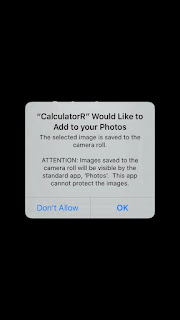Initial setting of app

Calculator-R requires registration of a PIN before use. It is not necessary to register any other personal information. When you start Calculator-R for the first time after downloading it from AppStore, the initial setting screen is displayed. On the initial setting screen, the features of the app and the method of inputting your PIN are easily summarized. As you proceed, the screen for registering your PIN will be displayed. The password is a four-digit number. Enter the number in the blank and press "Register" to complete the initial setting. An alert about how to enter your PIN will appear after finishing registration.